
Although encountering problems with printers and copiers is common in office settings, they should not be hindering productivity or impacting workflow!
Today we’re tackling some of the most common issues that plague
business printers and copiers. Whether you're dealing with paper jams, connectivity problems, or mysterious error codes, we've got you covered with practical solutions to keep your office running smoothly.
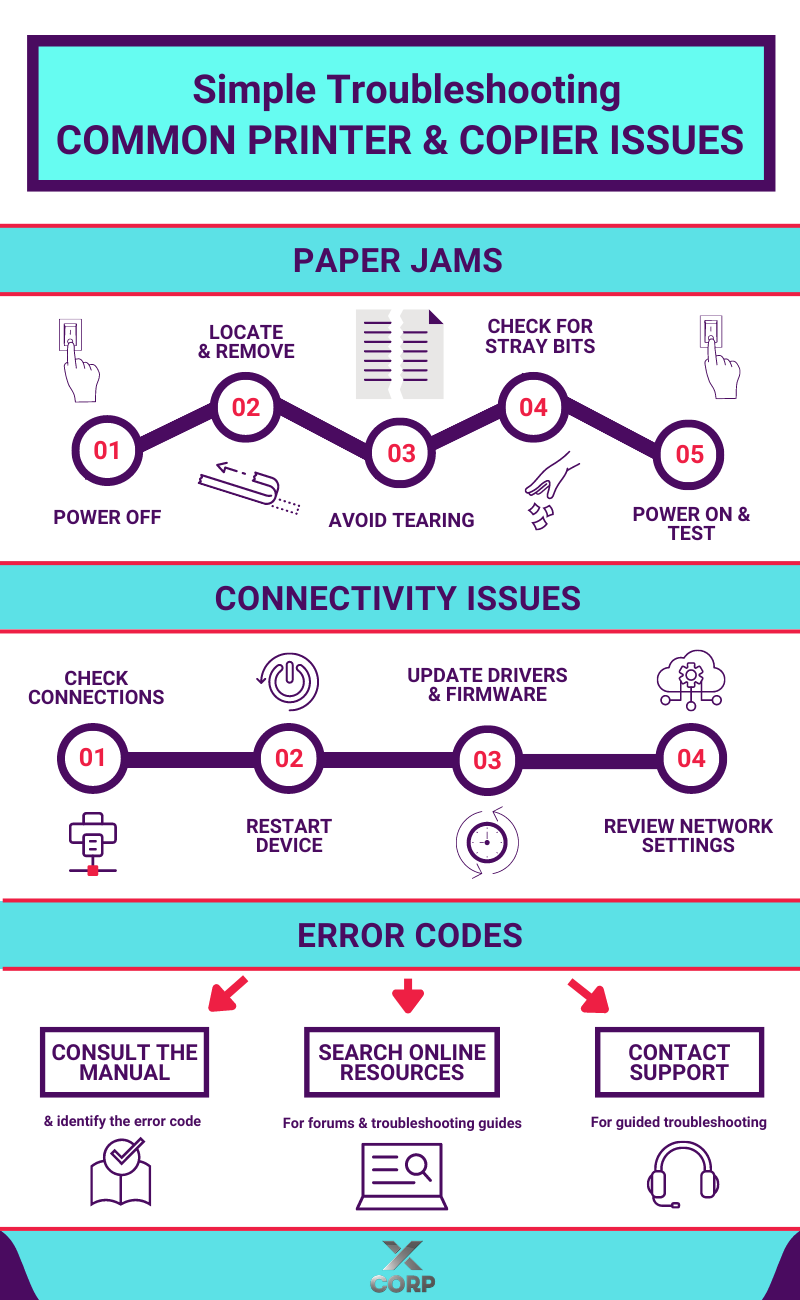
1. Paper Jams: The Bane of Office Efficiency
Ah, the dreaded paper jam - a familiar frustration for anyone who has spent time working in an office environment. Fortunately, resolving paper jams doesn't have to be a headache-inducing ordeal. Here are a few steps you can take to quickly clear the jam and get back to business:
- Step 1: Turn off the machine: Before attempting to remove the jammed paper, power off the printer or copier to prevent any potential damage.
- Step 2: Locate the jam: Most printers and copiers have a clear indicator showing where the paper jam has occurred. Open the appropriate panels and carefully remove any visible paper fragments.
- Step 3: Use caution: Be gentle when removing jammed paper to avoid tearing or causing further damage to the machine.
- Step 4: Check for remaining fragments: After clearing the visible jam, double-check the interior of the machine for any stray bits of paper that may have been missed.
- Step 5: Power on and test: Once you're confident that the jam has been cleared, power the machine back on and run a test print to ensure everything is functioning properly.
2. Connectivity Issues: Getting Your Devices to Play Nice
In today's digital age, connectivity problems can bring productivity to a screeching halt. Whether you're dealing with a wireless printer that won't connect to your network or a copier that refuses to communicate with your computer, here are some troubleshooting tips to help you get back online:
- Check your connections: Ensure that all cables are securely plugged in and that there are no loose connections.
- Restart your devices: Sometimes, a simple reboot is all it takes to resolve connectivity issues. Try restarting both your printer/copier and your computer to see if that solves the problem.
- Update drivers and firmware: Outdated drivers or firmware can cause compatibility issues. Check the manufacturer's website for updates and install them as needed.
- Review network settings: If you're dealing with a wireless printer, double-check your network settings to ensure that the printer is connected to the correct network and that the settings match those of your computer.
3. Error Codes: Deciphering the Language of Machines
Error codes are like cryptic messages from your printer or copier, often leaving you scratching your head in confusion. But fear not… With a little know-how, you can decode these messages and get to the bottom of the issue:
- Consult the manual: Most printers and copiers come with a manual that includes a list of error codes and their meanings. Take a look at the manual to see if you can identify the code you're seeing.
- Search online resources: The internet is a treasure trove of information, and chances are, someone else has encountered the same error code you're seeing. A quick search online may lead you to forums or troubleshooting guides that can help you diagnose and resolve the issue.
- Contact support: If all else fails, don't hesitate to reach out to the manufacturer's support team for assistance. They can provide expert guidance and walk you through the troubleshooting process.
In conclusion, while printer and copier issues may be a fact of office life, they don't have to derail your productivity. By following these troubleshooting tips and staying proactive in your maintenance efforts, you can keep your office machinery running smoothly and minimize downtime for your team. Remember, a little troubleshooting know-how goes a long way in keeping your workplace humming along seamlessly.
Stay tuned to the
X-Corp Business Solutions blog for more tips, tricks, and insights to help you optimize your office environment and maximize productivity. Until next time, happy printing!










